Managing PHP extensions on cPanel is important to keep your website running smoothly. PHP extensions add extra features to your website, like working with databases or handling images. Here’s an easy guide to help you manage PHP extensions:
Accessing the PHP Selector
- Log in to cPanel: Start by logging into your cPanel account if you're unsure how, check out our How to Log into cPanel guide.
- Find "Select PHP Version": Look for "Select PHP Version" under the "Software" section and click on it.
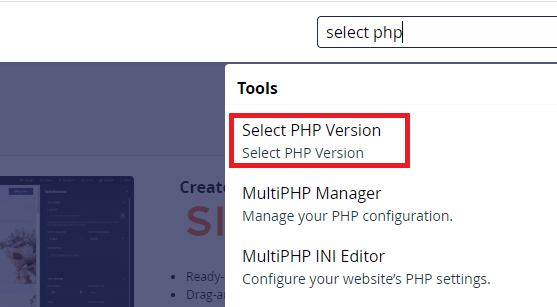
Managing PHP Extensions
Step 1: Choose Your PHP Version
On the PHP Selector page, you'll see your current PHP version. If you need to change it, use the dropdown menu to pick a different version and click "Set as current."
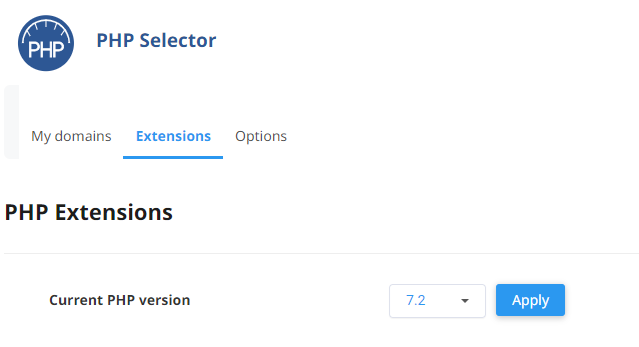
Step 2: Enable/Disable Extensions
- See Available Extensions: You'll see a list of PHP extensions with checkboxes next to them.
- Turn On Extensions: To turn on an extension, check the box next to it. For example, if you need the
mysqliextension, check its box. - Turn Off Extensions: To turn off an extension, uncheck the box next to it.
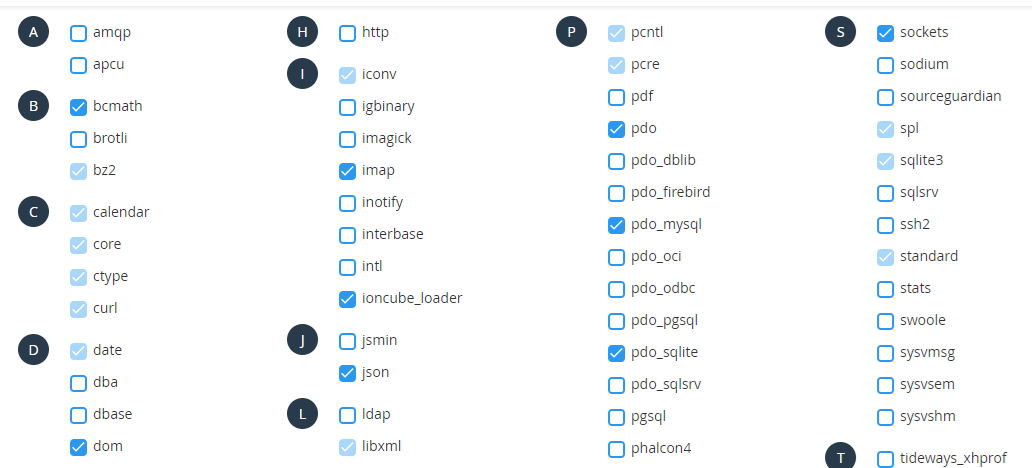
Step 3: Save Your Changes
After selecting the extensions you need, click the "Save" button at the bottom. Your changes will be saved instantly.
Common Extensions and Their Uses
- mysqli: For MySQL database connections.
- cURL: For transferring data with URLs.
- GD: For image processing.
- mbstring: For handling multi-byte string encoding.
Troubleshooting
Missing Extensions
If you can't find an extension, it might not be available with your current PHP version. Try switching to a different PHP version.
Extension Not Working
If an enabled extension isn't working:
- Check Compatibility: Make sure the extension works with your PHP version.
- Review Logs: Check the error logs in cPanel for any issues.
- Contact Support: If you're still having trouble, open a support ticket here or start a LiveChat session using the icon at the bottom right.
Conclusion
Managing PHP extensions in cPanel is easy. By following these steps, you can enable or disable extensions to keep your website running well.
For more help, check out these articles:
- How to Set Up a New Email Account Using cPanel
- How to Access Webmail from Outside of cPanel
- Setting Up cPanel Email Account in Outlook
If you have any problems, open a support ticket here or start a LiveChat session using the icon at the bottom right.
Happy hosting!
